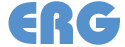FAQs
RadScout
Verify that the c-cable properly connecting the meter to the detector.
Verify the meter is connected to the tablet. Select the Settings menu icon (gear icon), and select connect Connect button under the image of the meter.
If neither of these fixes work, the detector may be damaged.
Gamma_Rate is the count rate, in counts per minute (cpm) based on the Ludlum ratemeter algorithm.
Gamma_CPS is the scaler gamma count collected by the instrument over a 1 second interval. It has units of counts per second (cps).
Gamma_x60 is the Gamma_CPS scaler count multiplied by 60, which allows you to view the 1-second scaler in the more familiar unit of counts per minute (cpm).
- Verify the Show Background option is toggled on. This option can be found on the right side of the Settings dropdown menu.
- Zoom to the full extent of the window.
- For background imagery, verify that the imagery(.jpg) is georeferenced, and the world file (.jpw) was transferred to the Mesa tablet using RadSync.
- For Shapefiles confirm that the full background “shapefile dataset” (collection of .shp, .shx, .sbn, .dbf, .prj files) was transferred to the Mesa tablet using RadSync.
The loading speed of the RadScout will decrease if there are multiple large files open as the background.
The video card on the Mesa tablet does not support extremely large files. Decrease the number or size of the files being used as background.
One easy way to speed up loading speed is to remove aerial imagery from the background or reduce the number of background .gsf files loaded.
Adjust the volume on the Mesa tablet. The P2 button increases volume and the P1 button decreases volume.
Ensure that you are keeping the Geode close to the tablet. Like all Bluetooth connections, there is an operational range. If you create enough distance between the tablet and Geode, it will disconnect.
The accuracy of the GPS unit depends on the number of satellites it has acquired. If you are surveying in an area with lots of trees or close to buildings or electrical poles, there may be interference with the receiver.
Weather can also play a role in GPS accuracy. Clouds may also cause interference. If possible, try and survey on days where there is not extensive cloud cover.
Make sure your GPS is facing up and is not covered by anything. We recommend attaching the Geode to the pole that comes with the RadScout unit and placing the pole in the side sleeve of the backpack so the Geode has a clear view of the sky. Do not keep the Geode in the backpack when surveying.
Is the sky heavily obscured by trees or buildings? If so the satellites may be blocked. Move into a open space and see if the Geode reacquires the satellites.
Verify that your GPS unit is connected to the RadScout. Go to the setting menu (the gear icon) in RadScout, and select connect under the Geode Icon.
Zoom in using the zoom buttons on the right side of the RadScout window until you see the individual points.
Instruments
Check your connections to ensure that the c-cable is properly connected.
Check the c-cable by moving it around. If the audible counts change when moving the cable, the cable has gone bad.
If your instrument has a mylar sheet, check for any holes or tears. In some cases, pinprick holes may not be visible to the naked eye. To check the mylar, see if the elevated counts correspond to light. If the count rate of the detector skyrockets when it is tilted towards the light, you have a hole. Small holes in mylar can be patched using a small piece of tape, for larger holes, the mylar sheet may need to be replaced. After the mylar has been patched or replaced, it will need time to clear out the photomultiplier tube before it can be used.